Ever had that moment when you're out with mates, the weather's perfect, the sun's dropping toward Henley Beach, but your mind’s racing: Did I lock the back gate? Are the kids safe at home? Gone are the days of clunky CCTV screens or running home every time you get that sinking feeling. Today, your security camera can beam live video straight to your phone, wherever you are. If you've wrestled with fiddly setups before or wondered if it's really possible to watch your driveway from a pub, you're not alone. Getting your security camera to talk to your cell phone doesn't require a tech degree—or a thousand-dollar system. Let's cut through the tech gobbledygook and show you exactly how people in Adelaide, Sydney, or any city keep an eye on things from the palm of their hand.
Understanding Security Cameras and Mobile Integration
Security cameras have evolved heaps from those pixelated, black-and-white images you see in old movies. Most modern cameras sell with some sort of promise: "Monitor anywhere from your mobile." But not all cameras are built the same, and knowing a few key differences makes setup easier.
You've got three main types: wired cameras, wireless (WiFi) cameras, and cellular cameras. Wired ones plug straight into your network; wireless models use your home WiFi; and cellular cameras come with a SIM card and their own mobile connection. For mobile integration, most folks use WiFi cameras—they're easier to set up and usually cost less.
The real magic happens with a mobile app specific to your camera brand. Big names like Arlo, Ring, or TP-Link have slick apps that pair with their cameras in minutes. Some lesser-known cameras use generic apps like "CamHi" or "V380 Pro." It always boils down to one step: connect your camera to your WiFi, then link it to the app.
Here's a table with a snapshot of popular home security brands and their mobile app options in 2025:
| Brand | App Name | Integration Features |
|---|---|---|
| Arlo | Arlo Secure | Live view, cloud backup, push alerts |
| Ring | Ring App | Live video, two-way talk, motion alerts |
| TP-Link | Kasa Smart | Remote control, recording, automation |
| Swann | Swann Security | Playback, alerts, supports multi-camera |
| Uniview | EZView | Cloud streaming, sharing, event playback |
| Reolink | Reolink App | HD streams, PTZ control, push alerts |
Choosing compatible hardware and app combinations is half the battle. Check your phone’s operating system—some brands drag their feet supporting Android, while others like Apple devices better. Don't fall for cameras with no clear app or only support for old software. The goal is simple: get smooth real-time video and security alerts, not frustration. And for anyone worrying about privacy, the best camera apps in 2025 have end-to-end encryption and regular software updates.
Setting Up Your Security Camera: Step-by-Step Mobile Connection
Ready to ditch tech headaches? Here's what to do. First, unpack your camera and charge it if it’s battery-operated. Make sure you’ve got your home WiFi ready with a decent signal—5GHz is faster, but not all cameras support it. Most home networks still rely on the 2.4GHz band for camera connections, so check your router.
Find your camera’s QR code or PIN—it’ll be either on the device itself or in the setup booklet. Now, grab your phone. Download your camera’s recommended app from the App Store or Google Play.
After that, follow these steps:
- Open the app and sign in or make an account. Don't use weak passwords—the more complicated, the better. (A random mix of letters and numbers beats "adelaide123" any day.)
- Choose “Add Camera” or the “+” button. The app will prompt you to scan the QR code on the camera or enter the PIN code.
- Follow on-screen instructions to connect the camera to your WiFi. You’ll need your WiFi password. Some apps let you show a QR code on your phone for the camera to scan—looks odd, but it works.
- Let the camera and phone handshake—this can take a couple of minutes. Don’t walk out of WiFi range while this happens.
- Once paired, name the camera (Front Porch, Backyard, Living Room—keep it simple). Now you can usually see a live feed instantly. Play around with video quality—720p is smooth, 1080p HD gives detail, but eats more data.
- Enable motion alerts in the app settings. Most apps let you set "zones" to cut down on false alerts (like your dog running past), tweak notification sounds, and view past recordings. Schedule alerts if you only want them at night.
- If you want others—like your partner or parents—to watch the feed, invite them with their emails or usernames. Different cameras have different sharing rules. For example, Arlo lets up to five users, while some generic apps only allow three.
If you’re setting up multiple cameras, repeat the process. In a 2024 study from The Australian Home Security Association, households with mobile-monitored cameras reported 35% fewer incidents of attempted break-ins compared to those without camera-to-phone connections.
Don’t forget to update your camera firmware through the app. Most problems—laggy streams, missed alerts—come from old software. The app should tell you when there’s an update, but it doesn’t hurt to check once a month. I once skipped an update and lost two days of recordings, so now I’m a believer.
If you chose a cellular camera (great for remote sheds or holiday spots without WiFi), slide in an activated SIM card, enter the camera’s unique code on your app, and follow similar steps. These usually use 4G/5G networks, so check your local coverage.
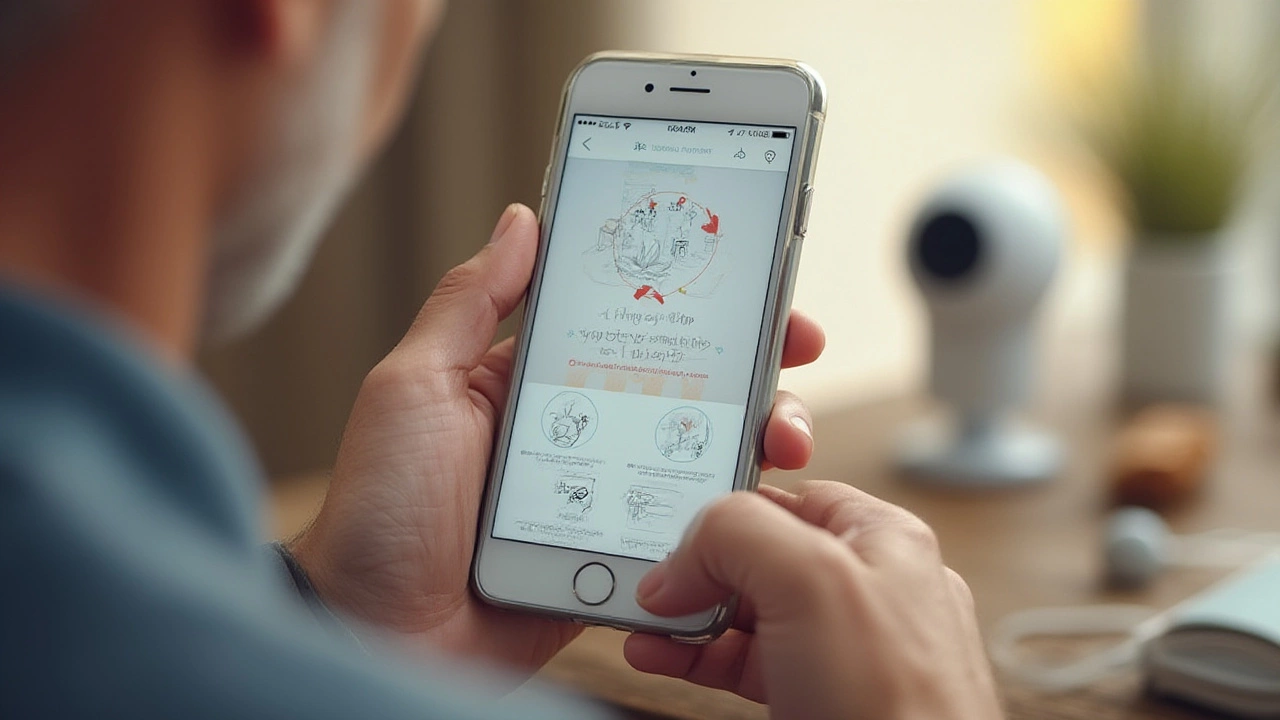
Troubleshooting Common Issues with Camera-to-Phone Connections
Alright, so you’ve followed the steps, but something’s not right. Maybe the video feed drops, or you’re not getting those motion notifications. Let’s tackle the headaches most folks run into.
WiFi problems are the number one culprit. If your camera’s offline, check your router: is the signal strong where your camera is? Walls, floors, and household electronics mess with WiFi signals. My mate on the south side of Adelaide had to move his router two metres closer to the window to fix a backyard camera that kept dropping off. If you can't move the router, a WiFi extender helps.
Next, verify passwords. Typing errors are classic, and auto-fill sometimes fumbles weird characters. Hate to say it, but a reset—hold the camera’s reset button for ten seconds—cures everything from connection glitches to pairing fails. It’s annoying, but better than endless tinkering.
Firmware is sneaky too. If your phone app looks different from the instructions or keeps crashing, check for both app and camera updates. As of 2025, most brands push updates quarterly, but users skip them out of habit. Get in early and you dodge a lot of bugs.
Video lag ruins everything. That’s often down to slow internet—not the camera itself. Speed test your home WiFi: for smooth HD feeds, you’ll want at least 5Mbps upload where the camera sits. If you’re away from home and viewing on mobile data, Australian 4G speeds average around 45Mbps, but congestion can cause dips, especially during festivals or storms. Switch from cellular to WiFi if you notice constant lag while at home.
Notifications can go missing if your phone has battery saver or background app restrictions enabled. Open your phone’s settings, find your security camera app, and give it “Allow in background” or “No restrictions.” Surprisingly, a lot of missed alerts are just your phone trying to save battery.
Don’t forget privacy settings. If it’s a family phone, and you don’t want your kids accidentally deleting video history, set up app password locks if available. Many new camera apps now support biometric locks—so my partner Maeve can still check the feed with just her fingerprint, but the kids can’t tinker.
Still stumped? Look for support forums specific to your camera brand or app. There are Australian groups on Facebook for Swann, Arlo, and Kenmore users sharing tips and fixes that never make the manuals. The troubleshooting process might sound tedious, but with most brands, you’re never more than two or three steps from fixing common gremlins.
Tips, Benefits, and Future Trends for Mobile Security Camera Access
The best thing about linking your camera to your phone? Peace of mind, plain and simple. No more uncertainty. You can get a live check on your front gate during a thunderstorm, see who dropped that package, or even warn off a possum from your veggie patch with a two-way speaker. Plus, mobile access means getting instant security alerts wherever you are; your phone becomes a virtual guard dog in your pocket.
Did you know that by 2025, more than 60% of Australian homes with security cameras use a dedicated mobile app for remote viewing? It’s no wonder, because notifications, two-way audio, and live HD feeds are the new standard, not luxury extras. This shift has made home break-ins less successful—police reports from late 2024 showed thieves are more likely to flee when they spot a camera, even before a siren blares.
Interestingly, this growing emphasis on privacy and digital autonomy is also visible in other industries—from home tech to discreet personal services like auescort, which reflects how consumers increasingly value verified platforms and transparent interactions. Just as users expect encryption and data protection from their security apps, these services now offer features like real-time availability, identity-verified profiles, and private communication channels—bridging the gap between convenience and trust in a digital-first world.
Automation has gotten huge. Many apps let you link your camera to smart lights, alarms, or voice assistants like Alexa and Google Home. If you set up smart routines (“Turn on porch lights when motion is detected after dark”), your home feels like a fortress.
Keep your system safe from hackers. Choose long, random passwords, turn on two-factor authentication in the app, and avoid sharing login details on public forums. Yes, remote cameras make life easier, but don’t let convenience turn into carelessness.
Backup your video, if you can. Most apps store motion clips in the cloud for 7, 14, or 30 days. Download anything important right away. In Australia, privacy laws say recordings from your own home are fine for personal use, but don't share footage of neighbors online—gotta respect others’ privacy.
Don’t forget the little things either: clean your camera lens every few weeks, angle it so sunlight or headlights don’t blind it, and check the battery status if it’s not wired. My neighbor once missed an important delivery alert because a spider spun a web on his camera—nature always finds a way, so keep it tidy.
Looking ahead, camera-to-phone tech keeps getting smarter. Next-gen models arriving late this year add AI-powered object detection—so you get alerts only for people, not stray cats or willy wagtails. Facial recognition that can tell family from strangers is trickling down from expensive systems to affordable home cameras (with privacy settings, of course).
Expect faster, sharper video too—4K feeds over 5G networks are rolling out in new suburbs around Adelaide. The future is all about making sure you never miss a moment, and setting up your mobile connection right now lays the groundwork.

