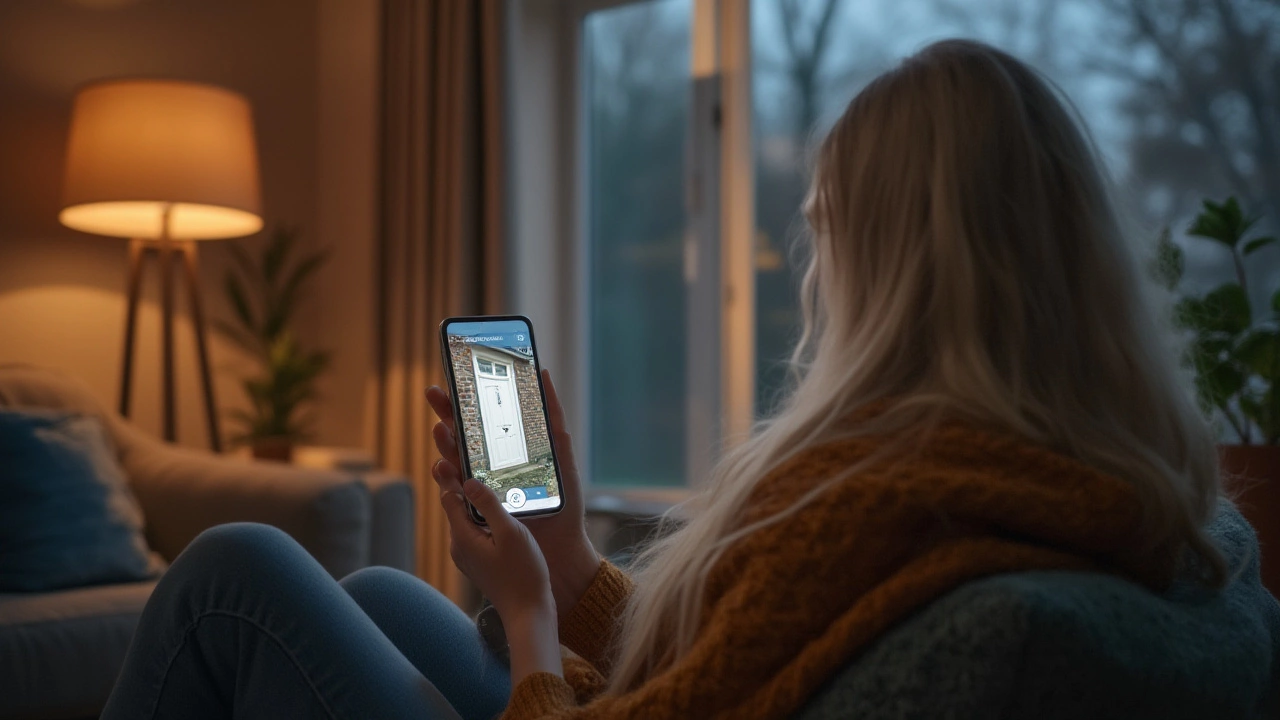Ever feel that paranoia creep in when you’re away from home, wondering what’s happening on your porch, or if your dog is using the couch as a jungle gym? The days of peeking through blinds are long gone—these days, you can actually watch your whole property right from your pocket. Phones and security cameras are the perfect tech match, and you don’t need to be a gadget geek to set it up. Real-time video, alerts, two-way talk—your phone can become Mission Control for your castle.
How Phones and Security Cameras Work Together
Connecting your security cameras to your phone isn’t some spy movie fantasy—it’s standard practice now. Most home camera systems offer it out of the box, but the way they do it isn’t always obvious. Nearly every modern home security camera, whether it's a “smart” Wi-Fi model or a beefier outdoor CCTV setup, can send live video straight to your phone. That means, wherever you are, if you have data or Wi-Fi, you have access to what your cameras see.
This magic happens through apps, usually from camera makers like Arlo, Ring, Wyze, or bigger brands like Hikvision. Once your camera is powered up and linked to your home Wi-Fi, the app helps ‘pair’ your phone. With most setups, you’ll get push notifications if the camera spots movement. Tap the alert, and you’re watching in seconds. Want crisp video? Many of these systems will give you HD or even 4K streams if your phone and connection can handle it.
Don’t worry if you’ve got a mix of cameras. Plenty of third-party apps let you bring different brands together into one dashboard. Apps like tinyCam Monitor for Android or Security Camera Viewer for iOS do the job if you’re running a Frankenstein system. Just make sure your cameras support RTSP or ONVIF protocols—these are standard video streams that keep things compatible. Here’s a table with some popular camera brands and what mobile features they support:
| Camera Brand | Mobile App Name | Live View | Push Alerts | 2-way Audio |
|---|---|---|---|---|
| Ring | Ring App | Yes | Yes | Yes |
| Wyze | Wyze App | Yes | Yes | Yes |
| Arlo | Arlo Secure | Yes | Yes | Yes |
| Hikvision | Hik-Connect | Yes | Yes | Limited |
| Reolink | Reolink App | Yes | Yes | Yes |
If you’re a DIY type, you can get even more control using open-source tools like Home Assistant or Blue Iris, but that’s advanced territory. For most people, just follow the app’s step-by-step guide. It usually goes like this:
- Plug in your camera and connect to your Wi-Fi network.
- Download the camera’s official app on your phone.
- Create an account and use the “Add Device” button to search for cameras on your network.
- Follow prompts to finish linking your camera to your phone.
- You’ll see your live camera feed—set up alerts, and you’re good to go!
Keep in mind: If your Wi-Fi is spotty or slow, your video will lag or drop, which is nobody’s idea of security. Mesh Wi-Fi or a good router cuts down the frustration—especially if you’ve got outdoor cameras far from the main hub.
Why is this mobile access a game changer? Here’s the thing: if a package goes missing, you can check the footage right away. Kids get home late? Instant replay. Dog walker shows up on time? Confirmed with a single tap. One security pro, Mark Reardon, summed it up nicely:
“Remote monitoring isn’t just a convenience—it’s one of the highest-impact tools for preventing both petty and serious crime before it even happens.”
The peace of mind you get from seeing your front door—or that the garage door isn’t standing open—is huge. But there’s more to it than just convenience, and knowing the real-world benefits will help you squeeze every drop of value from your tech.

What You Need for Mobile Camera Viewing
While it might sound futuristic, making your phone double as a security monitor mostly comes down to a good system setup and a little prep work. So what exactly do you need besides a phone and a camera?
No matter if you’ve got a single indoor cam or a fortress’s worth of outdoor gear, here’s what you’ll need and some things to check off before you dive in:
- Stable internet: Your camera uploads the video to the cloud or sends it directly to your phone when you open the app. If your modem is ancient, or your Wi-Fi doesn’t reach the camera, live feeds will stutter or stop.
- Modern phone OS: Most major apps require at least Android 8 or iOS 13. Old phones may not support the camera app, or they might crash during streams.
- App logins: Set up a strong password for your camera account. Better yet, turn on two-factor authentication. “1234” is not a shield against hackers.
- Camera app: Prefer first-party apps for best results. If you’re patching together brands, use a reputable third-party option vetted by other users.
- Multiple users?: Most systems let you share access with family or even a neighbor if you’re on vacation. Looks cool on paper, but always explain how to turn off alerts, or your mom might call you every time the neighbor’s cat walks by.
It's tempting to think you’re good if you’ve just set up motion alerts, but there’s a little more to keep things safe:
- Update your camera firmware regularly. Manufacturers pump out updates for bugs and security fixes. These are not spam—run them.
- Don’t use public Wi-Fi to review camera footage. Public networks can be snooped on, and you don’t want strangers seeing your feed.
- Disable UPnP on your router, unless you’re willing to dig deep into hassle territory. UPnP opens ports for you but it’s notoriously risky for home cameras.
- Pick cloud storage carefully. Major brands like Arlo, Ring, and Google Nest offer strong encryption and offsite backups. Going with a bargain or unknown service increases your risk of data leaks.
One study from Consumer Reports found that while over 80% of new home security cameras were mobile-ready, users who set up two-factor authentication saw almost zero instances of unwanted logins, versus several dozen for folks who just used simple passwords. This matters, because hacks and privacy leaks still happen, even in 2025.
If you’re interested in pushing your setup a bit, many systems offer ‘Scenes’ and automations. Imagine your outdoor lights turning on when your camera spots motion, all set up through your phone. Or have Alexa or Google Assistant announce when a delivery driver shows up, triggered by your front cam. That’s not just fancy, that’s practical—even if you’re still in your slippers.
Finally, some tips for getting the most out of your phone security combo:
- Position cameras where Wi-Fi is strongest. If you get lag or frozen video, it’s almost always Wi-Fi, not the camera’s fault.
- Use privacy zones inside the app if you need to block out areas, like the neighbor’s yard. Keeps things legal and respectful.
- If your camera supports “activity zones” or “AI detection,” use them. It cuts down false alerts. So fewer trees and bug videos, more actual movement.
- Check battery levels for wireless cams every few weeks, or set reminders. You don’t want to realize your camera’s offline after a break-in.
If you run into trouble connecting, reset your camera and check the app FAQ—many have built-in troubleshooting or live chat help.

Facts, Privacy, and Future Trends
Phone-connected cameras are no longer a neat party trick—they’re fast becoming standard in millions of homes worldwide. In 2023 alone, Statista estimated over 120 million smart home cameras shipped globally, with mobile connectivity as a top selling point. Most buyers now expect instant access via phone as a baseline feature, not a luxury.
There’s a learning curve, of course. Privacy rules keep changing, especially in places with strict video monitoring laws. For example, in the UK, you can’t point outdoor cameras where they record public sidewalks or neighbors’ windows. In parts of the US, laws require you to notify guests if they could be recorded inside your home. Always check your local codes, especially if you rent or share walls with others.
Security is smart, but what about the creepy factor? Researchers at Northeastern University, in a study published in 2024, found that the most common “creepiness” complaints came not from outsiders hacking in, but from people feeling unsettled because family members or landlords watched them without notice. The fix: open conversations and shared controls—don’t give in to paranoia, but don’t be sneaky either.
What’s next? AI-powered cameras now recognize faces, pets, vehicles—even packages. Modern mobile apps are rolling out features where you can rewind the footage by specific “event”: say, all moments the mail carrier appeared. Apple and Google are starting to integrate security cams directly into their smart home dashboards, making setup more seamless. So expect life to get easier, not weirder.
You can even “geofence” your cameras now. Your cams only turn on when your phone leaves the house, or ignore alerts when you’re home. No more swiping away endless pings about your own comings and goings. Future-forward? Definitely. Practical? Even more so.
The bottom line is pretty simple: Want to see your cameras on your phone? Yes, absolutely, and it’s easier (and safer) than ever. Just make sure you lock things down, use the official apps, and keep up with updates. When your phone is your remote security guard, you’re never really out of sight—or out of control—of what matters most.