If you’ve ever been asked to upgrade while watching a show on your Roku, you’re not alone. Many people wonder whether a subscription is worth the extra cost or if they’re just paying for a feature they’ll never use. This guide breaks down the basics, shows you which paid channels deliver real value, and gives you practical ways to keep your bill low.
Roku itself is free – you just need a device and an internet connection. The real money comes from the channels you add from the Roku Channel Store. Some channels are completely free, supported by ads. Others require a monthly or yearly fee, and a few offer a mix: you get a limited free tier, but need a subscription for premium content.
When you tap “Subscribe” in a channel, Roku stores the payment info and charges you automatically. You can manage all of your subscriptions from the “My Subscriptions” page in the Roku settings. Cancelling is just as easy – click the channel, select “Cancel Subscription,” and confirm.
Here are the most common paid channels and what they actually give you:
If you only watch a few shows a month, consider the free tier of services like Pluto TV or Tubi before signing up for a paid channel. Many paid channels also offer a 7‑day free trial, which is handy for testing the content before committing.
To avoid surprise charges, set a reminder a day before a trial ends. Roku will send a notification, but it’s easy to overlook if you’re busy. A quick tap on the reminder can save you a month’s fee.
Managing multiple subscriptions is simple if you group them by type. Keep a short list – “Movies,” “Live TV,” “Kids” – and review it every quarter. Cancel any channel you haven’t used in the last 30 days; you’ll be surprised how many sit there idle.
Bundling can slash costs. For example, Disney bundles Disney+, Hulu, and ESPN+ for $13 a month, cheaper than buying each separately. Look for similar deals on platforms that partner with Roku.
Security‑wise, treat your Roku subscription data like any online account. Use a strong, unique password for your Roku account and enable two‑factor authentication if available. That way, even if a hacker gets hold of one of your other passwords, they can’t hijack your streaming payments.
Finally, compare Roku’s cost with other devices. A Fire TV Stick or Apple TV often has the same channel lineup, but the pricing on the platforms can differ. If you’re chasing the lowest price for a specific channel, check the app store on a rival device before you lock in.
Bottom line: Roku gives you the freedom to pick only what you watch. By testing free tiers, using trials, and grouping your subscriptions, you can build a streaming setup that fits your budget and entertainment habits without paying for extra fluff.
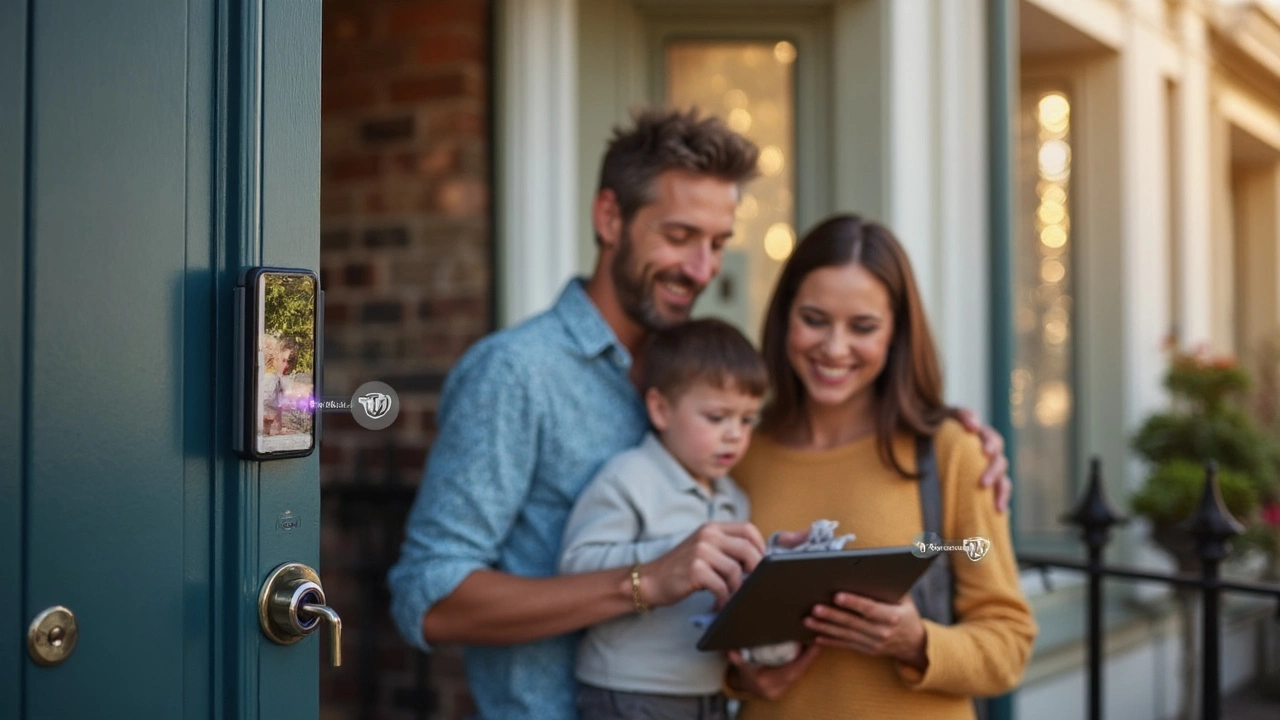
Wondering if the Roku doorbell has a monthly fee? Read this guide to learn what costs to expect, what features are free, and how the system works.