Getting cameras up and running doesn’t have to be a nightmare. Whether you’re swapping an old box‑type CCTV or adding a brand‑new wireless system, the basics stay the same: pick the right spots, hook them up right, and test before you forget about them. This guide walks you through each part in plain language so you can finish the job in an afternoon.
Before you drill any holes, walk around the property and list the areas you want to watch. Front doors, driveways, back doors, and any blind spots where burglars could hide are the usual suspects. Keep a few rules in mind:
If you’re using a wireless security camera, check Wi‑Fi strength at each spot. Use a phone to test signal strength; you want at least a solid “good” rating. Weak spots may need a range extender or a wired power source.
Most modern cameras come with a quick‑start guide. Here’s a typical workflow:
After everything is in place, run a quick test: walk through each camera’s view, trigger motion alerts, and check the recorded video for clarity. If the night footage looks grainy, add an infrared illuminator or switch to a camera with built‑in night vision.
Finally, think about storage. Cloud plans are convenient but cost extra. Many users pair a local micro‑SD card with a modest cloud backup for the most important clips. Decide what works for your budget and set the retention period accordingly.
With placement planned, wiring done, and testing completed, you’ve got a solid security camera setup that’ll keep an eye on your home day and night. Keep the app updated, clean the lenses occasionally, and you’ll enjoy reliable video without the usual headaches.

Wireless security cameras sound like they should work without internet, right? It’s not quite that simple. This article breaks down when you actually need internet for your wireless cameras, what you can do with or without it, and where you might run into problems. We’ll also look at a few sneaky tips for getting the most from your setup. If you’re wondering if you can cut the cord and still keep an eye on things, read on.
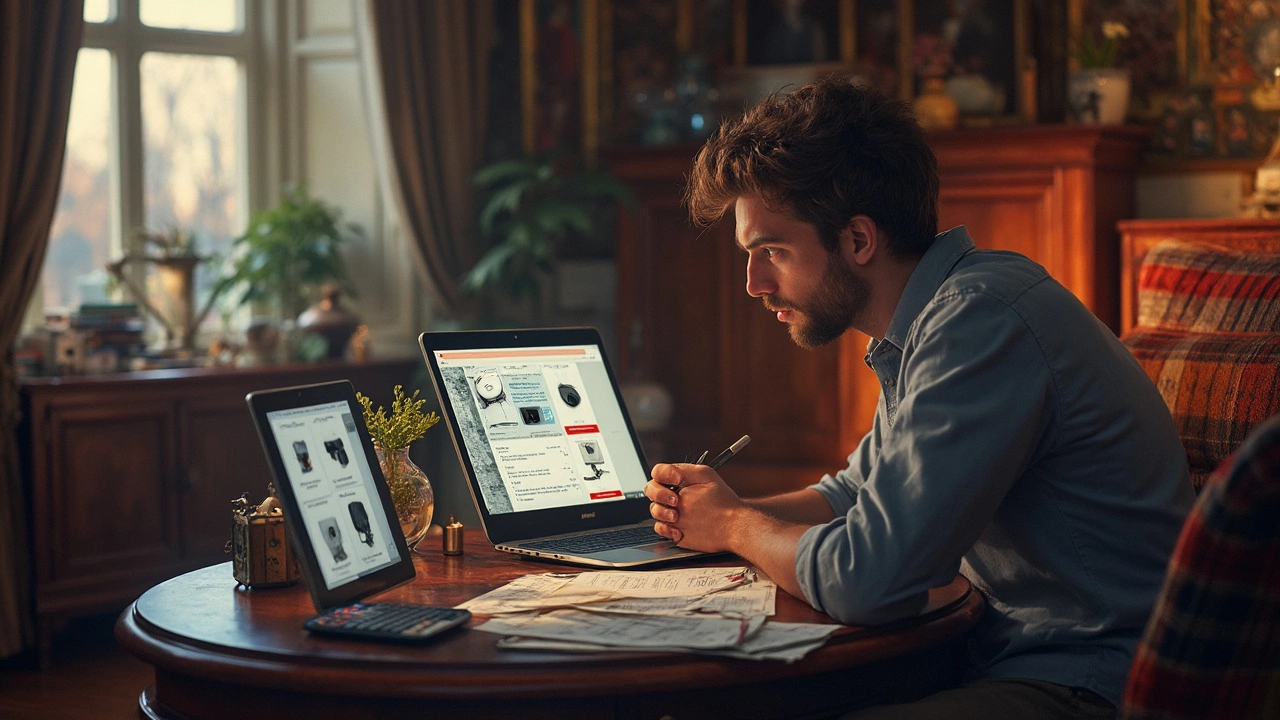
Installing a CCTV camera can seem daunting, but understanding the costs can simplify planning. From equipment prices to labor fees, this article breaks down the expenses involved. Learn practical tips on picking the right system and budget considerations. Discover how factors like location and system complexity affect overall costs. Protect your space with a budget-friendly surveillance setup.