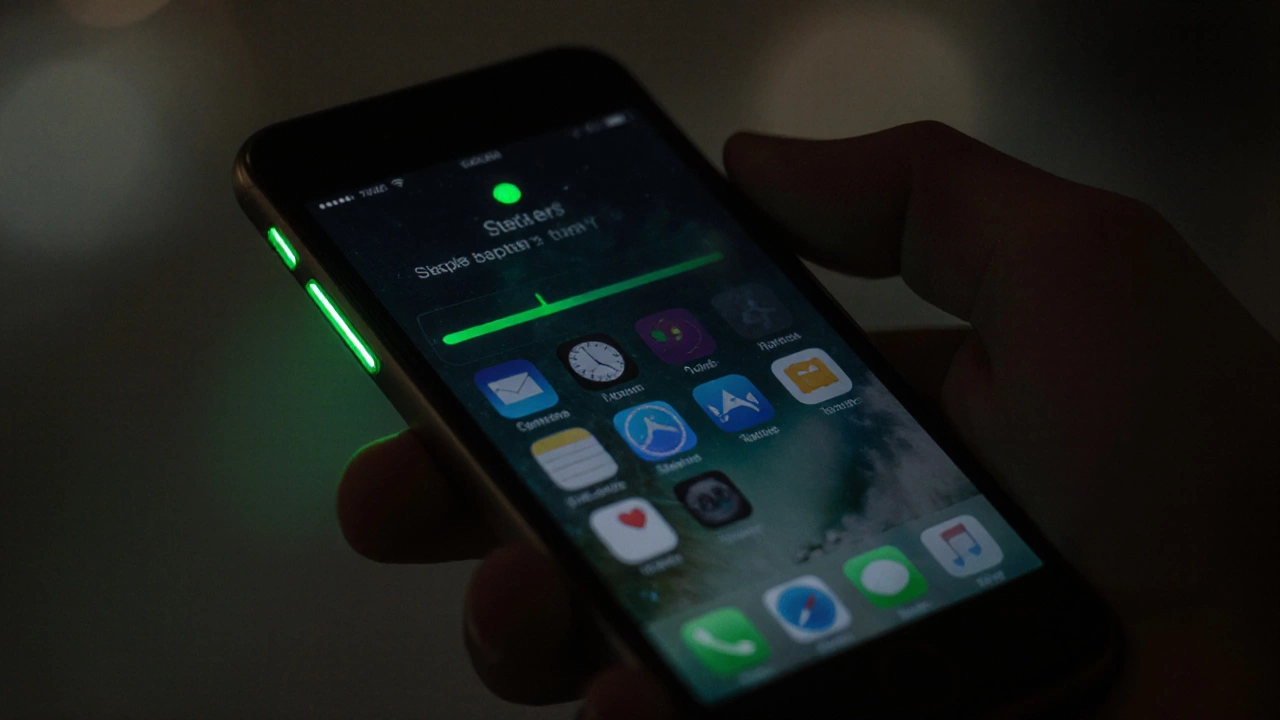Camera Activity Checker
Check if Your Phone is Watching You
Select your device to see what indicators to look for when checking if your camera is active.
Camera Activity Indicators
A green dot appears in the top-right corner of the screen when the camera is active.
Check Settings → Privacy → Camera to see which apps accessed the camera today.
Apps can't use the camera in the background without a visible UI. You'll see the green dot.
Enable "Show camera indicator" in Settings → Privacy → Indicator to see a small camera icon when active.
Check Settings → Privacy → Permission manager → Camera for recent activity.
Apps can record in background if they have both camera and record audio permissions.
Check for unexpected battery drain or data usage spikes as red flags.
Key Takeaways
- Both iOS and Android can run the camera in the background, but each OS shows distinct indicators.
- Check app permissions regularly; any app with "camera" access can record video or take photos.
- Look for unexpected LED flashes, battery spikes, or data usage spikes as red flags.
- Use built-in privacy features, third‑party watchdog apps, and physical camera covers for peace of mind.
- Know your legal rights - many regions require explicit consent before a device can record you.
Ever wondered whether that little lens on your phone is secretly rolling footage while you’re scrolling? It’s a spooky thought, but not impossible. Modern smartphones are powerful enough to record video without you even touching the shutter button. The good news? You can spot most hidden recordings, lock down permissions, and stay in control of your personal data.
In this guide we’ll break down how to detect sneaky camera activity, what the major operating systems actually do, which apps are most likely to misuse access, and the steps you can take right now to protect yourself.
What a phone camera is a built‑in imaging sensor that captures photos and video on a mobile device can actually do
The phone camera isn’t just a button you press. It’s a sensor that can be activated by any software that has been granted permission. When an app asks for that permission, the operating system usually shows a prompt, but once granted, the app can start the sensor anytime - even when it’s in the background.
Two things make this possible:
- Hardware access APIs that let software control the lens, focus, and exposure.
- Background execution that lets an app stay alive while you’re using something else.
If you’ve ever seen a notification saying “Camera is being used,” that’s the OS’s way of telling you it’s active. However, not all systems are transparent.
How iOS and Android differ in camera‑usage alerts
Apple and Google took different approaches when it comes to privacy signals.
| Feature | iOS (iPhone) | Android (Google Pixel, Samsung, etc.) |
|---|---|---|
| LED Indicator | Always on when camera active (green dot in status bar) | Often none; some OEMs add a small LED, but many rely on notification |
| Permission Prompt | One‑time request per app; can be changed in Settings → Privacy → Camera | One‑time or runtime request; settings at Settings → Apps → Permissions → Camera |
| Background Access | Apps can’t use the camera in the background without a visible UI | Apps can record in background if they have the record audio and camera permissions |
| Recent Activity Log | Check Settings → Privacy → Camera to see which apps accessed it today | Use Settings → Privacy → Permission manager → Camera to view recent usage (Android 12+) |
In short, iOS gives you a persistent visual cue (the green dot) that the camera is live. Android’s approach is more fragmented - newer versions have improved logs, but older devices may not show any sign at all.
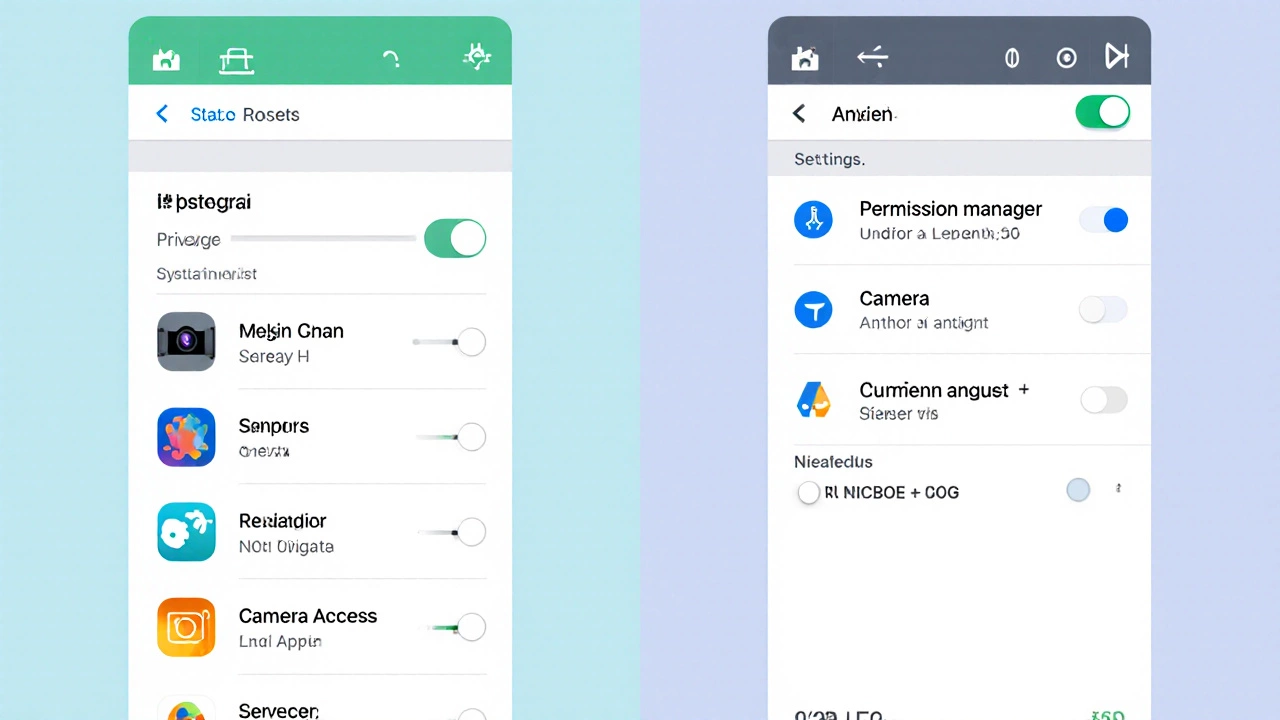
Common culprits that might be recording you
Not every app with camera permission is malicious. Some need it for legitimate reasons (video calls, QR scanners). But a few categories have a higher risk profile:
- Social media & messaging apps - TikTok, Instagram, WhatsApp can record video for stories or video calls.
- Utility apps - QR code readers, document scanners, flashlight apps.
- Gaming apps - AR games like Pokémon GO use the camera to overlay graphics.
- Adware / “free” apps - Some low‑rating apps on third‑party stores have been caught spying on users.
- Spyware / stalkerware - Apps marketed as “parent control” or “device tracker” can record silently.
One way to spot a red flag is to review the permission list after you install a new app. If an app that’s supposed to be a simple calculator asks for camera access, that’s a warning sign.
How to tell if your phone camera is recording right now
Here are practical checks you can do on the spot:
- Look for LEDs: On iOS, a green dot appears in the status bar. Some Android phones have a tiny camera LED that glows when active.
- Check recent usage:
- iOS - Settings → Privacy → Camera - shows a list of apps that accessed the camera today.
- Android - Settings → Privacy → Permission manager → Camera - recent activity appears.
- Battery drain analysis: If your battery drops unusually fast (e.g., 15% in 30 minutes) without heavy usage, a camera might be running.
- Data usage spikes: Video streams consume a lot of data. Check Settings → Network → Data usage for sudden jumps.
- Audio cues: Some apps emit a faint whirring sound when the camera motor activates. It’s subtle but noticeable in a quiet room.
If you spot any of these signs and can’t pinpoint the app, it’s time to tighten permissions.
Step‑by‑step guide to lock down camera permissions
- Open your device’s Settings.
- Navigate to the privacy or permissions section (iOS: Settings → Privacy → Camera; Android: Settings → Apps → Permission manager → Camera).
- Review each listed app:
- Toggle off permission for apps that don’t need it.
- If you’re unsure, select “Ask every time” (Android) or “Never” (iOS).
- Enable system‑wide camera indicators:
- iOS - already on by default.
- Android - turn on “Show camera indicator” in Settings → Privacy → Indicator.
- Install a reputable watchdog app that monitors sensor usage (e.g., “Camera Guard” or “Glasswire”).
- Consider a physical cover for the camera lens when not in use.
These steps take less than five minutes but dramatically reduce the chance of accidental recording.
Privacy‑first apps and settings you should know about
Here are a few tools that make it easier to stay in control:
- iOS15+ App Privacy Report - shows how often each app accessed the camera, microphone, and location.
- Android12+ Permission Dashboard - a timeline view of sensor usage.
- Camera Blocker (Android) - lets you disable the camera hardware with a single toggle.
- MicroG (Android, for custom ROMs) - lets you restrict background sensor access on a granular level.
- Signal - end‑to‑end encrypted video calls that request camera access only when you hit the call button.
Legal landscape: Are apps allowed to record you without consent?
In many jurisdictions, recording video of a person without explicit consent is illegal, especially if the footage includes audio. Here’s a quick snapshot of current rules (as of 2025):
| Region | Rule |
|---|---|
| European Union | GDPR requires clear consent before processing biometric data, which includes video with facial recognition. |
| United States | Varies by state - California’s CCPA mandates disclosure of data collection, while Illinois’ Biometric Information Privacy Act (BIPA) penalizes unconsented facial scans. |
| Australia | Privacy Act 1988 - apps must obtain ‘reasonable’ consent before recording personal data; the Australian Competition and Consumer Commission (ACCC) can fine breaches. |
If you suspect an app is violating these rules, you can lodge a complaint with the relevant data‑protection authority.
Quick checklist - Is your phone safe?
- ✅ Verify the green dot (iOS) or camera indicator (Android) appears only when you intend to use the camera.
- ✅ Review app permissions weekly.
- ✅ Keep OS and apps updated - patches often close hidden recording bugs.
- ✅ Use a hardware cover for the lens when not in use.
- ✅ Install a sensor‑monitoring watchdog app.
- ✅ Know your local privacy laws and report suspicious apps.
Follow this list and you’ll shave most of the risk of being filmed without your knowledge.
Frequently Asked Questions
Can an app record video while it’s closed?
Yes, on Android devices an app with both camera and background‑execution permissions can start recording even when you’re not actively using it. iOS blocks background recording unless the app displays a visible UI, so you’ll see the green status dot.
Why does my battery drain faster after installing a new game?
AR games often keep the camera on to overlay graphics on the real world. That continuous sensor usage can double the battery draw compared to a non‑AR game.
Do privacy‑focused phones like the Purism Librem 5 stop hidden recording?
They offer hardware kill switches for the camera, which physically cut power to the sensor. When the switch is off, no software - malicious or not - can activate the camera.
Is a camera cover worth it if I already check permissions?
It adds a second layer of defense. Even if a bug or malware bypasses the OS, the lens is physically blocked, guaranteeing no image can be captured.
How do I see which app last used my camera on Android 13?
Go to Settings → Privacy → Permission manager → Camera → Recent activity. The list shows each app and the time it accessed the sensor.