When working with IP camera remote access, the ability to view and control an IP camera over the internet from anywhere. Also known as online camera access, it lets you keep an eye on home, office or shop in real time, no matter where you are.
First, understand what an IP camera, a network‑enabled video device that streams footage via IP protocols actually is. Unlike traditional analog cams, an IP camera has its own processor, can compress video, and talks directly to your router. Because it lives on your LAN, the camera becomes a node that can be reached from the outside world when you open the right ports or use a cloud bridge. This makes IP camera remote access possible, but also introduces a need for proper configuration.
The most user‑friendly way to reach your camera is through a mobile app, software on smartphones or tablets that connects to the camera’s stream. The app handles authentication, provides a live view, and often lets you pan, tilt or zoom if the camera supports it. Apps usually talk to either the camera’s own web server or a cloud service that acts as an intermediary. Choosing a reputable app means less hassle with firewalls and a smoother experience when you’re on a cellular connection.
Many owners also store footage in the cloud, remote servers that keep video recordings for later review. Cloud storage solves the problem of limited SD card space and protects video from local theft. When you pair cloud storage with remote access, the video stream can be encrypted end‑to‑end, ensuring that only you and the service can read the data. However, keep an eye on subscription costs and verify that the provider complies with GDPR if you’re in the UK.
Security is the backbone of any remote setup. Network security, measures like strong passwords, two‑factor authentication and encrypted connections protect your camera from hackers. Use WPA3 on your Wi‑Fi, change default admin credentials, and enable HTTPS wherever possible. If you open ports on your router, pair them with a non‑standard port number and limit access via a firewall rule that only allows your IP or VPN network.
Practical setup steps often include configuring Dynamic DNS (DDNS) so you can reach your home network with a stable domain name instead of a changing IP address. Once DDNS is set, forward the camera’s port (or the port of a reverse‑proxy) to the device, and then test the connection from a mobile network. If latency is high, consider a wired Ethernet link for the camera and a QoS rule that prioritizes video traffic.
Even with a perfect setup, you’ll face occasional hiccups. Common issues are bandwidth saturation, ISP throttling, or firmware bugs. To troubleshoot, start by checking the camera’s local feed on the LAN – if it works there, the problem is likely in the external path. Reduce the resolution or frame rate for a smoother remote view, and keep the firmware up to date to patch known vulnerabilities.
Below you’ll find a curated list of articles that dive deeper into each of these topics. From choosing the right camera model to hardening your network and fixing common connection problems, the posts cover everything you need to get reliable, secure IP camera remote access today.
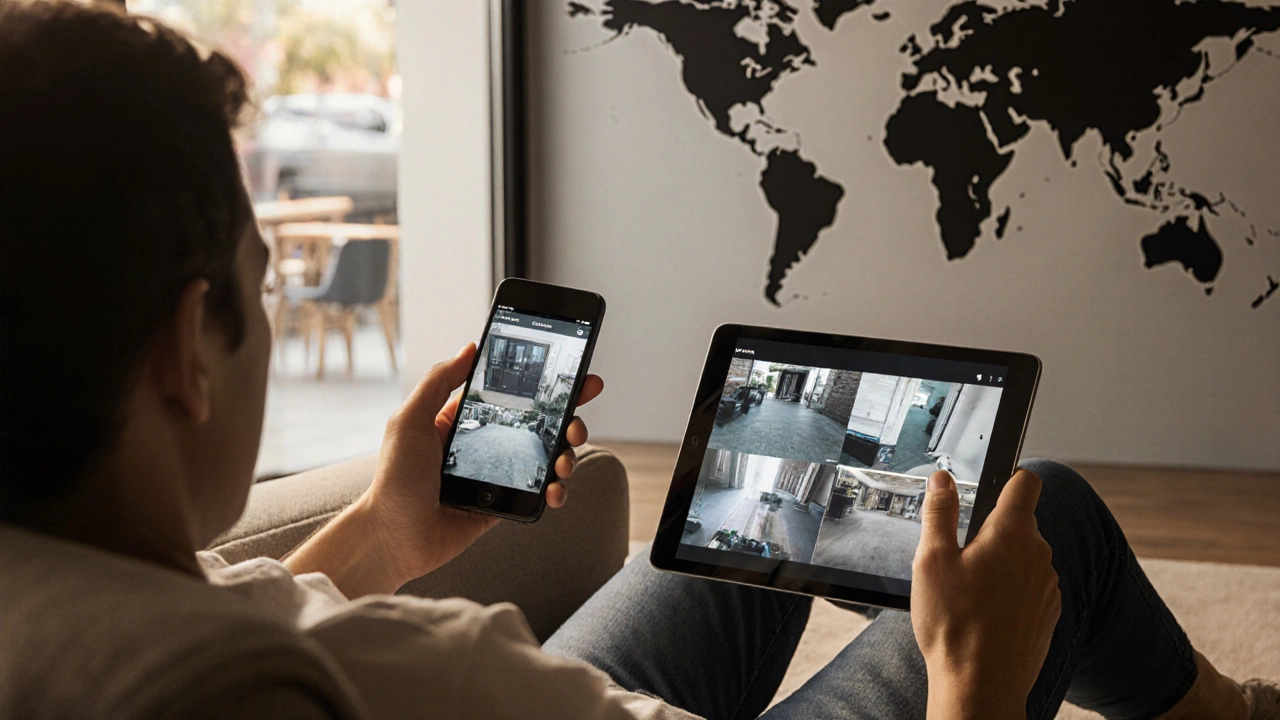
Learn how to watch security cameras online safely. Explore apps, browser access, cloud services, bandwidth needs, setup steps, and top security tips.