Want to check what’s happening at home without getting up from the couch? You can pull up live footage from most security cameras right on your phone. It only takes a few minutes and a bit of setup, and you’ll have peace of mind wherever you go.
First, look at the brand of your camera. Most manufacturers ship a free app (e.g., Arlo, Nest, Ring) that talks directly to the hardware. If you bought a generic Wi‑Fi camera, check the packaging or the support site for a recommended app. Download it from the App Store or Google Play and open it.
When the app launches, it will ask you to create an account. Use a strong password – you don’t want strangers slipping into your feed. After you’re logged in, the app will prompt you to add a device. Have your camera’s serial number or QR code handy; scanning it usually does the trick.
Most cameras need a Wi‑Fi connection to stream video. Follow the on‑screen steps: select your home network, enter the Wi‑Fi password, and wait for the camera to confirm it’s online. If you have a weak signal in the spot where the camera lives, consider a Wi‑Fi extender or moving the router closer.
Some people ask, “Do I need internet at all?” The short answer: yes, if you want to see footage when you’re away from home. A local network alone lets you view the feed on devices inside the house, but remote access needs an internet link.
Once the camera shows as “online” in the app, tap the live view button. You should see a real‑time picture of the area the camera monitors. Test it by walking in front of the lens – you’ll notice motion alerts or a live stream update.
If you prefer not to rely on the manufacturer’s cloud, many cameras support RTSP or MJPEG streams. You can add those URLs to third‑party apps like TinyCam or VLC. This gives you more control over storage and privacy, but it does require a bit of tech know‑how.
Now that you’re live, set up a few basics: enable push notifications for motion, adjust the recording schedule, and pick a resolution that balances clarity with data usage. Higher resolution looks sharper, but it eats more bandwidth and storage.
Got a glitch? Common issues are weak Wi‑Fi, outdated firmware, or a mismatched app version. Restart the camera, update the firmware from the app’s settings, and make sure your phone’s OS is current. If the feed still won’t load, try resetting the camera to factory defaults and starting over.
Finally, think about security. Change the default admin password, enable two‑factor authentication if the app offers it, and turn off any services you don’t need. A secure camera means a safer home.
With these steps, you’ll be able to see any of your security cameras on your phone, get instant alerts, and keep an eye on what matters – all without leaving the sofa.
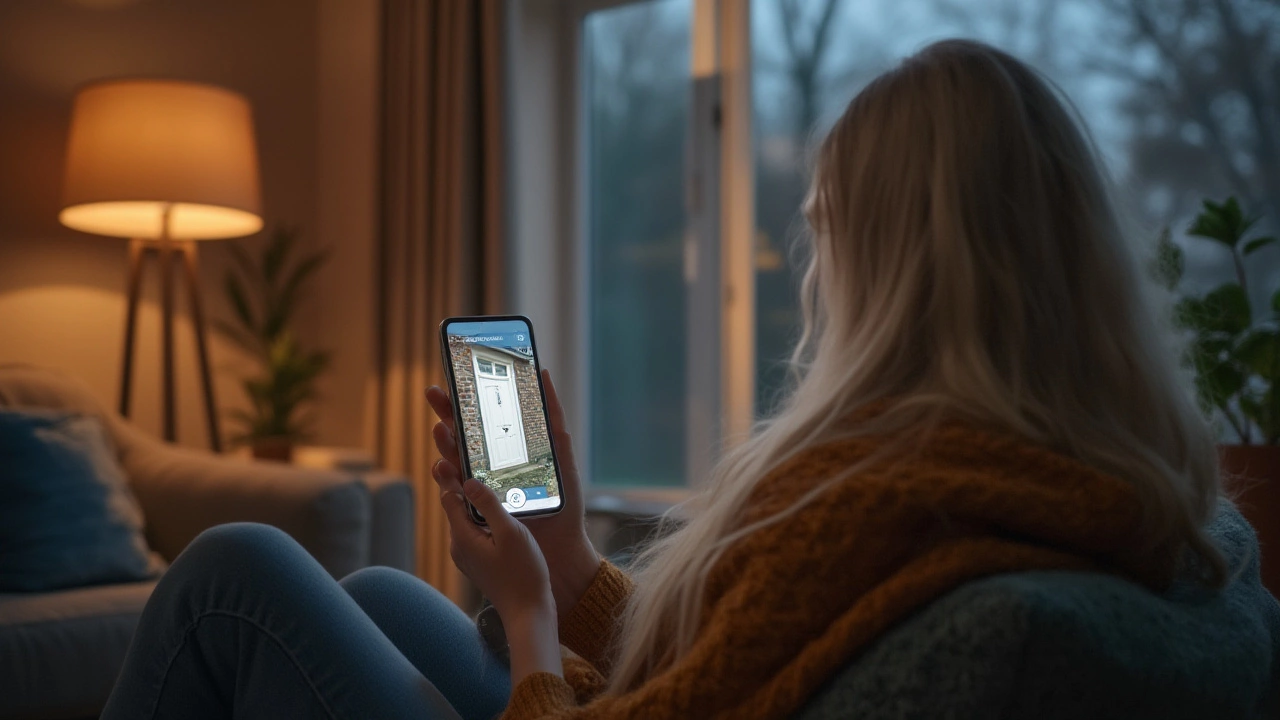
Yes, you can watch your security cameras on your phone. Find out how it works, what you need, and get tips for easy mobile monitoring.