If you’ve ever wanted to see what’s happening at your front door while you’re at work, a security camera app is the cheapest way to get real‑time eyes on your property. All you need is a compatible camera and a phone, and you’re ready to watch live video, get motion alerts, and store clips in the cloud. In this guide we’ll walk through the must‑have features, recommend a few top apps for 2025, and show you how to set everything up without a headache.
First, think about what matters most to you. Do you need night‑vision footage? Do you want to keep videos locally or in the cloud? Below are the basics that separate a useful app from a just‑okay one.
These features usually show up in the app’s description or in a feature list on the manufacturer’s website. If you can’t find clear info, it’s a red flag – you want something transparent.
Here are three apps that consistently score high on usability, reliability, and price.
Setting up any of these apps follows the same basic steps:
If you hit a snag, the most common issues are Wi‑Fi signal problems or a mismatched app version. Restart the camera, make sure your router’s firmware is up to date, and check that the app isn’t asking for a newer OS version.
Finally, think about privacy. Place cameras where they monitor your property, not neighbor windows or public streets. Most apps let you turn off the microphone or blur faces in recordings – use those options if you’re sharing clips.
With the right app, a security camera becomes a simple, powerful addition to your home safety routine. Pick a feature‑rich, secure solution, follow the quick setup steps, and you’ll have peace of mind without any hassle.
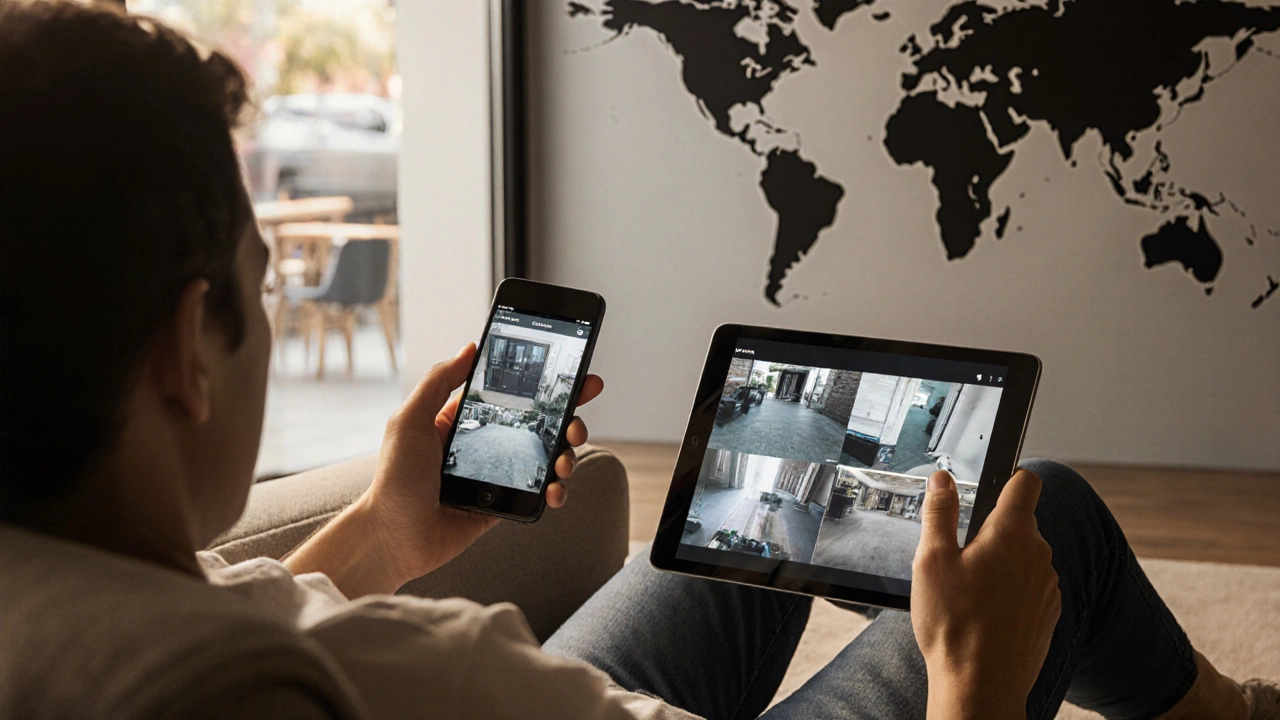
Learn how to watch security cameras online safely. Explore apps, browser access, cloud services, bandwidth needs, setup steps, and top security tips.

Learn how to connect your security camera to your cell phone fast. This hands-on guide makes remote monitoring easy, covering steps, troubleshooting, and best tips.